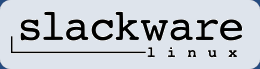FlightGear - short reference
Keyboard controls
Directional controls (activated NumLock)
| Key | Action |
| 9 / 3 | Throttle |
| 4 / 6 | Aileron |
| 8 / 2 | Elevator |
| 0 / Enter | Rudder |
| 5 | Center aileron / elevator / rudder |
| 7 / 1 | Elevator trim |
Alternate commands
| Key | Action |
| Pg Up / Pg Dn | Throttle |
| Insert / Enter | Rudder |
Engine controls
| Key | Action |
| ! | Select 1st enginew |
| @ | Select 2nd engine |
| # | Select 3rd engine |
| $ | Select 4th engine |
| ~ | Select all engines |
| { | Decrease magneto on selected engine |
| } | Increase magneto on selected engine |
| s | Fire starter on selected engine(s) |
| M / m | Lean/Enrich selected engine mixture |
| N / n | Decrease/Increase selected propeller RPM |
Miscellaneous aircraft controls
| Key | Action |
| b | Apply all brakes |
| , / . | Apply left / right brake (useful for differential braking) |
| l | Toggle tail-wheel lock |
| B | Toggle parking brake |
| g/G | Raise / lower landing gear |
| Space | Push To Talk (PTT) |
| - / _ | MP text chat menu/entry |
| [ / ] | Retract / extend flaps |
| j / k | Retract / extend spoilers |
| Ctrl-B | Toggle speed brakes |
General simulator controls
| Key | Action |
| p | Pause simulato |
| a / A | Simulation speed up/slow down |
| t / T | Clock speed up/slow down |
| Ctrl-R | Instant replay |
| F3 | Save screen shot |
| ESC | Exit program |
View controls (de-activated NumLock)
| Numpad Key | View direction |
| Shift-8 | Forward |
| Shift-7 | Left/forward |
| Shift-4 | Left |
| Shift-1 | Left/back |
| Shift-2 | Back |
| Shift-3 | Right/back |
| Shift-6 | Right |
| Shift-9 | Right/forward |
Autopilot controls
| Command | Action |
| Backspace | Toggle autopilot |
| Ctrl-A | Toggle altitude lock |
| Ctrl-G | Toggle glide slope lock (NAV 1) |
| Ctrl-H | Toggle heading hold |
| Ctrl-N | Toggle NAV 1 lock |
| Ctrl-S | Toggle autothrottle |
| Ctrl-T | Toggle terrain follow (AGL) lock |
| Ctrl-U | Add 1000 ft. to your altitude (emergency) |
| F6 | Toggle autopilot heading mode |
| F11 | Autopilot altitude dialog |
| 8 / 2 | Altitude adjust |
| 4 / 6 | Heading adjust |
| 9 / 3 | Autothrottle adjust |
Display controls
| Key | Action |
| P | Toggle instrument panel on/off |
| c | Toggle 3D / 2D cockpit (if both are available) |
| S | Cycle panel style full/mini |
| Ctrl-C | Toggle panel / cockpit hotspot visibility |
| h | Toggle HUD |
| H | Change HUD brightness |
| i / I | Minimize/maximize HUD |
| x / X | Zoom in / out |
| v / V | Cycle view modes forth and back |
| Ctrl-V | Reset view modes to pilot view |
| z / Z | Increase / Decrease visibility (fog) |
| F10 | Toggle menu on / off |
Mouse controlled functions
There are three mouse modes, which can be swapped between by pressing the TAB key, since FlightGear version 3.0, or by clicking the right mouse button for previous versions.
In normal mode (pointer cursor), the panel and cockpit controls can be operated using the mouse. To change a control, click with the left/middle mouse button on the corresponding knob/lever. Generally, the left side of the control decreases the setting, while the right side increases the setting. The left mouse button makes small changes while the middle button makes larger ones. The scrollwheel may be used on some controls. Press Ctrl-c to view panel/cockpit hotspots.
In control mode (cross hair cursor), the mouse is used to directly control the aircraft in the absence of a joystick. Moving the mouse controls the aileron (left/right) and elevator (forwards/backwards). Holding the left mouse button down allows control of the rudder (left/right), while holding the middle mouse button controls throttle (forwards/backwards). The scrollwheel controls elevator trim. Using auto-coordination (--enable-auto-coordination) is recommended.
In view mode (arrow cursor), you can control the view direction using the mouse. Clicking the left mouse button resets the view direction. Holding the middle button down while moving the mouse shifts the viewpoint. The scrollwheel may be used to control the field of view.
Source
Short Reference by M. Basler, S. Buchanan for FlightGear version 2.10.0
Published under the GPL (http://www.gnu.org/copyleft/gpl.html)
Adapted by Saphes.Net.
What about the advantages of a GNU/Linux operating system?
Are you accustomed to using Windows? This is what you should know.
You can find other useful information in the related section.